For Windows Users:
Blueprints Printing recommends using this powerful tool to merge your PDF’s before uploading. If you have any issues during installation or using the tool, reference below for help documentation. Download here.
This will by default download three pdf editing software packages. Use the “PDFill PDF Tools (Free)” package to merge, extract, and edit pdf’s without any added watermark.
What Is PDFill?
PDFill PDF Tools are FREE PDF functions to merge, split, reorder, delete, encrypt, decrypt, rotate, crop and reformat PDF pages, to add information, header, footer and watermark, to convert images to PDF, PDF to images or PostScript to PDF, to delete, flatten and list form fields, to scan to pdf, to create transparent image, and more.
How To Merge Documents:
- Choose Free PDF Tools > Merge PDF Files
- The Merge PDF Files dialog box comes up
- Click Add a PDF File to add PDF files that you wish to merge into a new PDF file. Each file’s name, total pages and location are displayed. You can add the same file more than once. Press Ctrl Key to select multiple PDF files in the File Selection Dialog.
- Add PDF Files under a Folder: Select a folder and all the PDF inside this folder will be added.
- To move a file up or down the file list, select the filename and click Move Up or Move Down as needed.
- To remove a file from the file list, select the filename and click the Remove.
- To Sort the files using the file name, Click Sort.
- When you have added all the files to be merged and have the files in the desired sequence, Click Save As to have a new PDF file. The new file may be launched automatically if you have installed Adobe Reader.
- Do experiment with the options available to see which best suit your needs. Click Close to finish.
General Help:
- Problem comes after Win7/8 was upgraded into Win 10
- We strongly suggest to RESET your PC. See how to reset Win 10. After Reset, reinstall PDFill and other programs.
- PDFill cannot run properly
- You must turn off your Windows Firewall and any Antivirus Software first. Then, run Windows Update and restart your computer.
- 1. Uninstall PDFill First from Control Panel.
- 2. From Start Menu, Select “Run” and then type “RegEdit” to Delete the registry file under: HKEY_CURRENT_USER\Software\PlotSoft\.
- 3. Delete all files under C:\Program Files\PlotSoft\
- 4. Download the latest PDFill again. When reinstalling, right-click the exe and select “Run as Administrator” to install. If you still have problem, Restart your computer and Right Click “PDFill PDF Editor” from Desktop and select “Run as Administrator”.
- You must turn off your Windows Firewall and any Antivirus Software first. Then, run Windows Update and restart your computer.
- Installation stops at “Extracting the Main Application files”
- Turn off your Firewall and any Antivirus software. Then, try 32-Bit MSI package or 64-Bit MSI package.
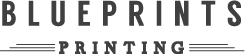
Recent Comments